Be it texting, writing research papers, or even publishing blogs requires a thorough grammar check. However, for those who don’t have enough time to go through each error manually, Grammarly checker comes in handy. Now, how do you use Grammarly?
In this article, I have discussed everything you need to know about Grammarly usage. You can expect:
- How does Grammarly work?
- Browser & extension guides
- Grammarly Reports and Score
- Settings Goals and Customisation, etc.
By the end of this article, you will be able to use Grammarly at its best potential!
Using Grammarly: A Quick Guide
I have already covered a detailed guide on using Grammarly for Desktop. You can check that out if you want to download the platform for your MacOS or Windows 10 and above. However, in case you’re looking for the browser version, then follow the steps below to access the same:-
Step 1: Go to your web browser on your respective devices.
Step 2: Type grammarly.com on the web page.

Step 3: Now, click on the first document.
Step 4: Go to your Google Document and copy the content.
Step 5: Head back to your Grammarly, and press command V / Crtl V to paste the content.
Step 6: Now, you will get a series of suggestions to improve your content.
All you need to do is verify the corrections and then hit accept.
How Does Grammarly Work?
Irrespective of your device of choice, using Grammarly is no rocket science. All you need to do is open your web browser/ application and search for the platform. In the case of a browser, open the first link and paste your document into the blank page.
The platform immediately suggests some errors by underlying them in different colors, as shown in the screenshot attached below:-

However, you can change your Google Doc if you don’t want to access Grammarly Premium separately. The process to do so is explained in detail in our guide here. Furthermore, Grammarly is also available for several other platforms/ browsers.
I have covered a detailed resource guide for you to check out in the bullet points below:-
- Grammarly for Email
- Grammarly for Opera
- Grammarly for Word
- Grammarly for Outlook
- Grammarly for Slack
Bonus Read: You can also check out my detailed review on Grammarly to explore Grammarly in detail.
Grammarly Reports & Scores
As briefly discussed before, once you paste your document content on the website, the platform immediately gives several suggestions:
Grammatical errors (which are underlined in red), clarity (underlined in blue), engagement (underlined by green), delivery (underlined by purple), and finally, style guide (underlined in grey/black).
Depending on how well you have edited the document, the platform further gives you a score. (That you can see at the top-right corner of your screen.) Moreover, it is generally recommended to have a score above 95.
How to Use Grammarly Extension?
Grammarly offers an extension for several web browsers, including Firefox, Chrome, Edge, and Safari. All you need to do is visit your respective browsers and type Grammarly extension, and you will receive a direct link to go ahead.
Let’s say you want to use the Grammarly Chrome Extension; the two platforms that will come in handy are Gmail and Google Docs. When you open these platforms, you will locate a small inverted arrow thingy at the bottom right of your page.
All you need to do is type your text and click on that icon for it to do the grammar check.
Once you click on that, in the case of Google Docs, the extension will ask your permission to proceed with the grammar check. After that, both platforms will show you a series of suggestions with different color underlines indicating your errors in grammar, clarity, engagement, and delivery.
Unfortunately, the extension version doesn’t show you whether there is plagiarism in your text. For that, you would need to check out the official Grammarly website.
How Do You Use Grammarly On A Phone?
Unlike your desktop version, accessing Grammarly on your mobile device doesn’t require any extension. Head to your Android or Apple phone and install Grammarly – Grammar Keyboard from the respective app stores.
Once you have downloaded the application, follow the steps below to set up further and use the platform on your mobile device:-
Step 1: Open the Grammarly: Grammar for keyboard.

Step 2: Click on Get Started.

Step 3: Sign in with Facebook, Google, or Email.

Step 4: Click on Skip for now.

Step 5: Select Add Grammarly Keyboard.

Step 6: Turn on the Grammarly Multilingual Keyboard toggle.

Step 7: Select the switch input methods.

Step 8: Click on Grammarly.

Step 9: Customise the look of your keyboard and then select Continue.

Step 10: Again, click on continue.

Step 12: Head to Whatsapp to verify whether you’ve successfully added Grammarly to your keyboard.
Step 13: Now, tap on the Grammarly icon at the top-left corner and start typing your text.
Grammarly automatically suggests you while typing, leaving no room for errors and further rectifications. However, if you make typos/errors, just select the Grammarly suggestions to resolve the same.
Setting Goals & Customization
After pasting your Google Document content into Grammarly, you will see a Goals section on the right. All you need to do is click on that, and a small window will open.
You can customize your Grammarly Goals here.

Keep in mind these goals would likely change depending on your content type. I generally write informational content, so my domain tone needs to be neither formal nor informal – which is why General is best for me. Likewise, I intend to inform people – so I will select that.
Having said that, you can customize the goals as it suits you.
How To Check Plagiarism On Grammarly?
To check Plagiarism in Grammarly, you must have access to the Premium version.
Assuming you have it, simply click on the bottom-right corner that says Plagiarism.
After that, buffering would start as Grammarly runs your tests through the SERPS of the Internet. If your content is original, the platform will show that your text is 100% original, as shown in the screenshot below.
Now, the question is, is Grammarly’s Plagiarism Checker accurate? After running some tests, I have come up with a verdict on it – you can check out my article for the same here.
How to Use GrammarlyGO?
The functioning of GrammarlyGO is almost similar to ChatGPT.
Just open the platform and start giving it prompts for generating, let’s say, social captions, small poetry, or any piece of small content. Example:
Give me a poem on Sunflower – keep it four lines, easy to read (readability, 7th graders), and language should be semi-casual. (You can give as many prompts as possible and make it detailed.)
Also Read: You can refer to my GrammarlyGo Review to learn more about this tool of Grammarly.
Using Grammarly Citation Generator
I have already covered if you’re looking for a detailed guide on Grammarly Citation Generator. However, if you don’t wish to go too deep, then let me explain it briefly:
You have already sorted your Grammarly Extension, so just open any Wikipedia. Scroll down and copy the citation given there. You can further paste it into your document.
Grammarly Pricing
Grammarly essentially offers three subscription plans: Free, Premium, and Business. If you are curious about the breakdown of each pricing plan, then I have already covered the same. You can simply click on the link above, and it will redirect you to my other article.
The difference between the annual Plan for Premium and Business is just three dollars; the previous costs you $12/ Month, and the latter costs you $15/ Month. However, Grammarly Business Plan has the upper hand since it’s offering you a seven-day free trial.
Again, for detailed information on the free trial, you can refer to my guide covering the additional information.
The platform also offers quarterly and monthly subscriptions, which are $20/ Month and $30/ Month, respectively.
Pro Tip: Grab Grammarly with a 20% discount using our exclusive discount!
So, in case you want to avail it, just head to my detailed article on the same.
Now, if Grammarly already has a free plan, then why should I go for the paid subscription? Let alone all the discount hassle. Well, as much as Grammarly Free Plan is good enough, features like Plagiarism Checker and many others are not accessible in it.
To understand the difference in detail, refer to our detailed Grammarly Free vs Grammarly Premium article.
The Final Verdict!
The free-of-cost grammar-checking platform has several features, including resolving errors, clarity, engagement, goal setting, Plagiarism check, and more.
Additionally, you need to upgrade to Grammarly Premium, which starts from $12/ Month, to unlock some of the features. This article primarily discusses step-by-step guides on using Grammarly on various devices.
So, you can enjoy using Grammarly on your desktop, mobile, or anywhere you are typing!
FAQs On Grammarly
Turning the Grammarly extension is fairly simple, you just need to click the Grammarly icon next to your webpage. You can even pin the platform for better access.
Once you have the Grammarly extension, you only need to click on the inverted semi-circle arrow at the bottom right. It will display a small message asking whether you want to run your document with the Grammarly check – select “Yes, check it!”
To use free Grammarly (on Browser), follow the instructions given below:-
Web Browser > Grammary.com > Click on the first link > Upload new Document > Paste your Google Document content > Run the Grammarly check.
To add Grammarly to Word document, follow the instructions below:-
Web browser > Grammarly for Microsoft Office > Click on the first link > Sign up for free > Download the APK > Install it > Open the Microsoft Office.